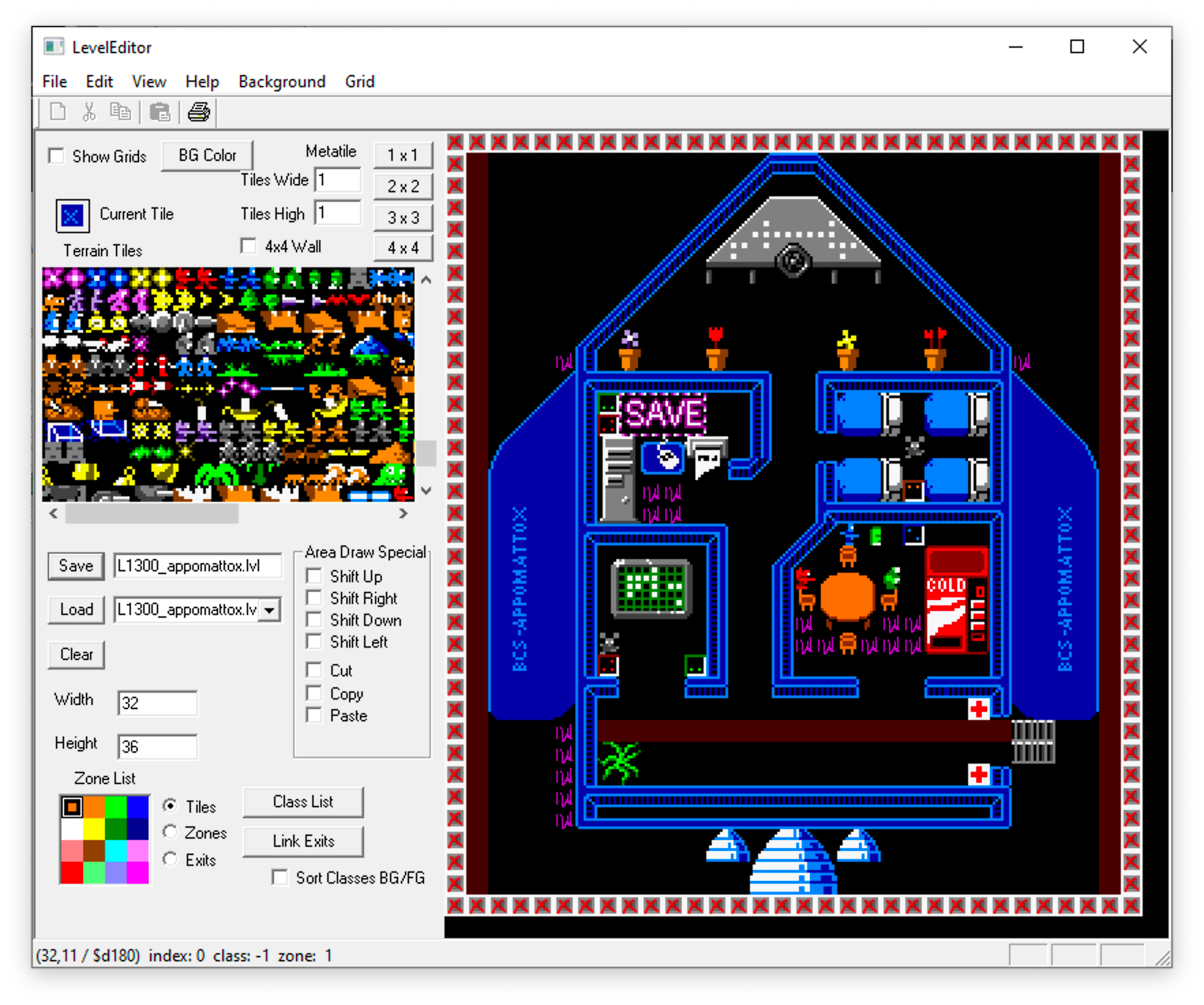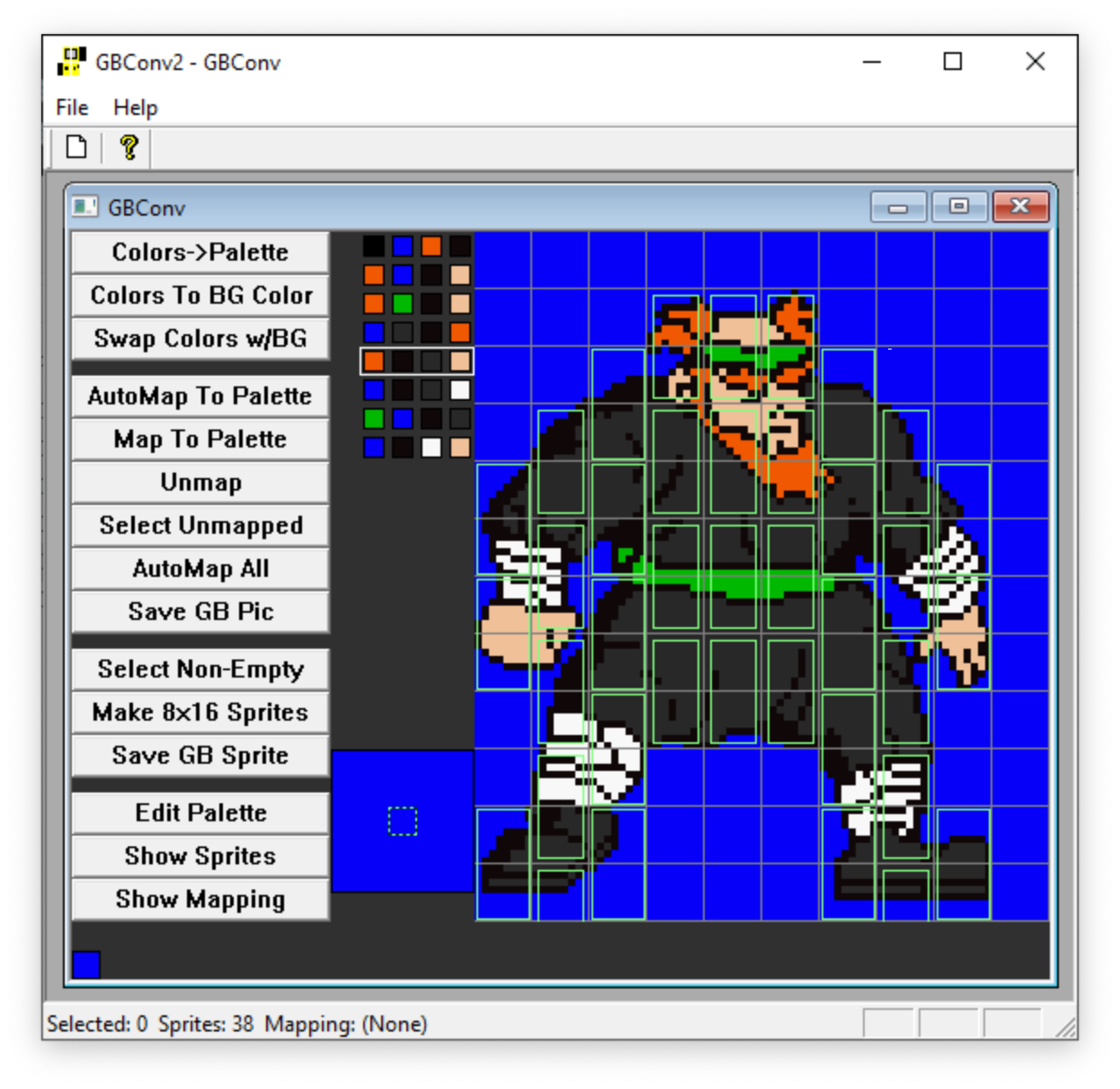mirror of https://github.com/AbePralle/FGB.git
- Output filename: WorldMap-Rendered.png |
||
|---|---|---|
| Assets | ||
| Data | ||
| Media | ||
| ROM | ||
| Source | ||
| Tools | ||
| .gitignore | ||
| Build.rogue | ||
| LICENSE | ||
| README.md | ||
README.md
FGB
A weird and wonderful action adventure for Game Boy Color. Developed in 2000 by Abe Pralle and Jacob Stevens. Playable but never completed.
| About | Current Release |
|---|---|
| Version | 1.1 |
| Date | 2020.07.05 |
| Target | Game Boy Color |
| Build | macOS, Windows, Linux |
| Editors | Windows |
| Licenses | MIT (source code) and Creative Commons (IP) - see the LICENSE. |
ROM
The pre-compiled FGB ROM for Game Boy Color is here.
Building from Source
- Install the Rogue language from here to take advantage of the Rogo build system:
- Install the RGBDS assembler:
- Run
rogoin this project's base folder.
Tools
- Each of the following tools is provided as a precompiled Windows
exealong with their original source code. - These
exefiles were last compiled circa 2000. No attempt has been made to update their project source. The Level Editor and Image Converterexe's are both confirmed to work on Windows 10. - During its original development, FGB was essentially a single folder containing hundreds of files. Because of this, each tool typically expects its data files to be in the same folder as the tool itself.
- This project has now been reorganized to cleanly separate original assets, converted data, and source code into separate folders.
- As such data files will generally need to be moved into each tool folder as inputs and the results moved back to the appropriate location if the editors are used.
- Ideally at some point Abe Pralle or a contributer will update the editor projects to be in a modern Visual Studio format and adjust the input and output locations to utilize the current folder structure.
LevelEditor
- Refer to
Media/DesignDocs/WorldMap.xls(slightly out of date) to identify levels you want to edit. - Copy corresponding
Data/Levels/*.lvlfiles toTools/LevelEditor. - Run
Tools/LevelEditor, load, edit, and save the levels. - Copy the modified levels back to
Data/Levels/.