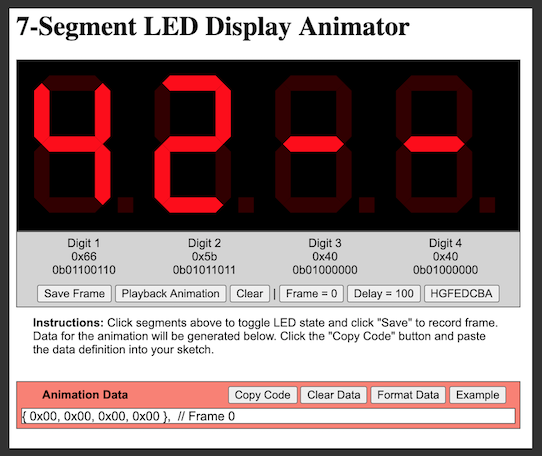|
|
||
|---|---|---|
| .. | ||
| ATtiny85 | ||
| TM1637Demo | ||
| TM1637Test | ||
| 7-segment-animator.html | ||
| AnimatorToolThumb.png | ||
| README.md | ||
| tm1637.png | ||
| tm1637back.png | ||
README.md
TM1637TinyDisplay Examples
Test Sketch
The TM1637Test.ino sketch will test the library functions.
Demo Sketch
The TM1637Demo.ino sketch will demonstrate the library functions and play an extended set of animation sequences. The animations were built with the Animator Tool referenced below.
Animation
7-Segment LED Display Animator Tool
This tool will allow the user to visually toggle on/off LEDs in a 4-digit 7-segment display to create a pattern. It calculates the hexadecimal and binary values for the pattern. You can SAVE the pattern as a frame in an animation sequence which will show up in the "Animation Data" section below the controls. To see the animation, press the PLAYBACK button. Once complete, press the COPY button to copy the code to your clipboard and paste the data into your sketch.
https://jasonacox.github.io/TM1637TinyDisplay/examples/7-segment-animator.html
Animation showAnimation() Function
The showAnimation() function projects a sequence of frames (patterns) onto the display. This works by provide the function a multi-dimensional array of patterns.
As mentioned above, you can use the javascript based interactive 7-Segment LED Animator Tool to help build your animation. The source code is in this single-file HTML: 7-segment-animator.html which you can run from your local file system or a website. This tool will let you set up the LED sequences you want, save each frame and copy the final code (a static array) directly into your sketch to use for the showAnimation(data, frames, timing) function. Here is an example implementation:
#include <Arduino.h>
#include <TM1637TinyDisplay.h>
// Define Digital Pins
#define CLK 4
#define DIO 5
// Initialize TM1637TinyDisplay
TM1637TinyDisplay display(CLK, DIO);
// Data from Animator Tool
const uint8_t ANIMATION[12][4] = {
{ 0x08, 0x00, 0x00, 0x00 }, // Frame 0
{ 0x00, 0x08, 0x00, 0x00 }, // Frame 1
{ 0x00, 0x00, 0x08, 0x00 }, // Frame 2
{ 0x00, 0x00, 0x00, 0x08 }, // Frame 3
{ 0x00, 0x00, 0x00, 0x04 }, // Frame 4
{ 0x00, 0x00, 0x00, 0x02 }, // Frame 5
{ 0x00, 0x00, 0x00, 0x01 }, // Frame 6
{ 0x00, 0x00, 0x01, 0x00 }, // Frame 7
{ 0x00, 0x01, 0x00, 0x00 }, // Frame 8
{ 0x01, 0x00, 0x00, 0x00 }, // Frame 9
{ 0x20, 0x00, 0x00, 0x00 }, // Frame 10
{ 0x10, 0x00, 0x00, 0x00 } // Frame 11
};
void setup() {
display.setBrightness(0x0f);
}
void loop() {
// Display Animation sequence
display.showAnimation(ANIMATION, FRAMES(ANIMATION), TIME_MS(50));
}