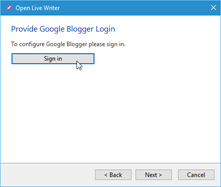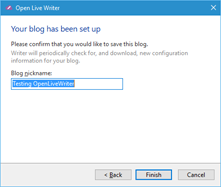1.6 KiB
1.6 KiB
#Test Plan for Ensuring that Adding a Google works properly
| Steps | Desired Results | Complete | Comments |
|---|---|---|---|
| Click Home | |||
| Click Options | |||
| Click Account | |||
| Click Add | |||
| Select Google Blogger | Ensure that dialog box matches below | ||
| Click SignIn | Ensure that browser opens to google login | ||
| Login to google | Ensure that user can allow OpenLiveWriter to use blogger and photos | This is dependent on Google to some extent | |
| Ensure verification code is received | |||
| Ensure windows closes | |||
| Ensure blogger account is set up | |||
| Ensure "Your Blog has been setup" displays and matches below | |||
| Click on Privacy Policy | Ensure that browser opens to the privacy policy | ||
| Click Cancel | Ensure that canceling works and user is returned to accounts dialog box | ||
| Click Add | |||
| Select Google Blogger | Ensure that dialog box matches below | ||
| Click SignIn | Ensure that browser opens to google login | ||
| Login to google | Ensure that user can allow OpenLiveWriter to use blogger and photos | This is dependent on Google to some extent | |
| Ensure verification code is received | |||
| Ensure windows closes | |||
| Ensure blogger account is set up | |||
| Ensure "Your Blog has been setup" displays and matches below | |||
| Change the nickname | Ensure that changing the nickname works | ||
| Click Finish | Ensure that blog exists in accounts |