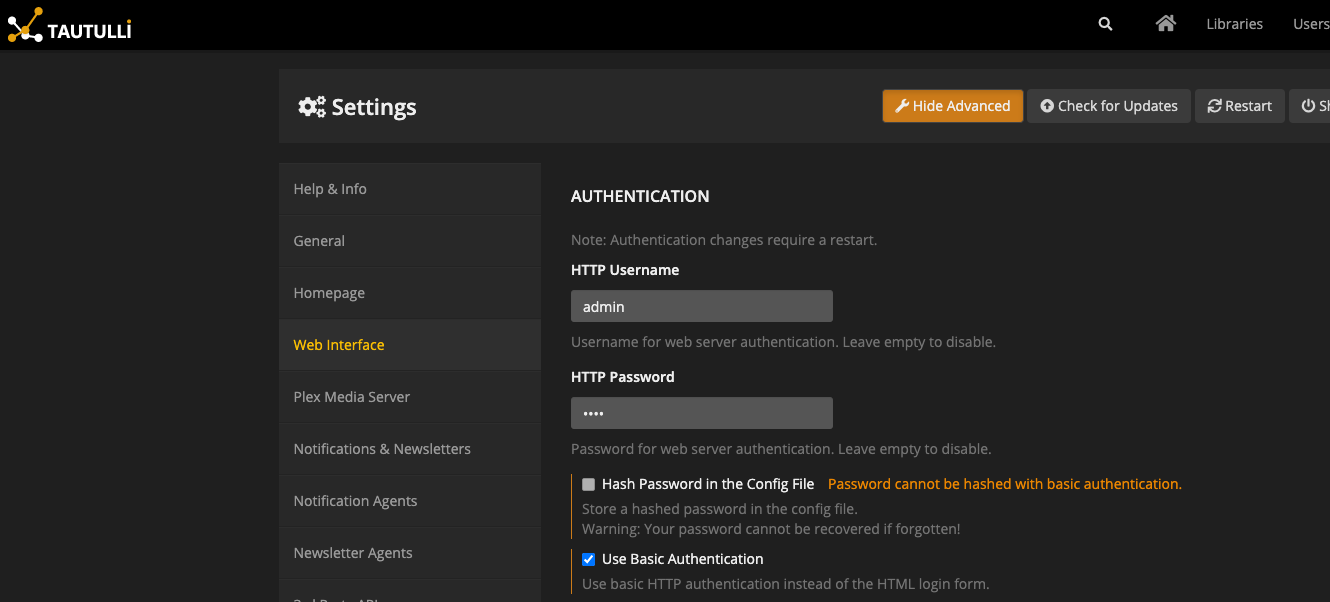2.4 KiB
| title |
|---|
| Tautulli |
What is Tautulli
:::note Tautulli is a 3rd party application that you can run alongside your Plex Media Server to monitor activity and track various statistics. Most importantly, these statistics include what has been watched, who watched it, when and where they watched it, and how it was watched. The only thing missing is "why they watched it", but who am I to question your 42 plays of Frozen. All statistics are presented in a nice and clean interface with many tables and graphs, which makes it easy to brag about your server to everyone else. :::
Preparation
The following placeholders will be used:
tautulli.companyis the FQDN of the Tautulli install.authentik.companyis the FQDN of the authentik install.
authentik Setup
Because Tautulli requires valid HTTP Basic credentials, you must save your HTTP Basic Credentials in authentik. The recommended way to do this is to create a Group. Name the group "Tautulli Users", for example. For this group, add the following attributes:
tautulli_user: username
tautulli_password: password
Add all Tautulli users to the Group. You should also create a Group Membership Policy to limit access to the application.
Create an application in authentik. Create a Proxy provider with the following parameters:
-
Internal host
If Tautulli is running in docker, and you're deploying the authentik proxy on the same host, set the value to
http://tautulli:3579, where tautulli is the name of your container.If Tautulli is running on a different server to where you are deploying the authentik proxy, set the value to
http://tautulli.company:3579. -
External host
Set this to the external URL you will be accessing Tautulli from.
Enable the Set HTTP-Basic Authentication option. Set and HTTP-Basic Username and HTTP-Basic Password to tautulli_user and tautulli_password respectively. These values can be chosen freely, tautulli_ is just used as a prefix for clarity.
Tautulli Setup
In Tautulli, navigate to Settings and enable the "Show Advanced" option. Navigate to "Web Interface" on the sidebar, and ensure the Option Use Basic Authentication is checked.
Save the settings, and restart Tautulli if prompted.
Afterwards, you need to deploy an Outpost in front of Tautulli, as descried here