Table of Contents
AdGuard Home - Docker

Privacy protection center for you and your devices
Free and open source, powerful network-wide ads & trackers blocking DNS server.
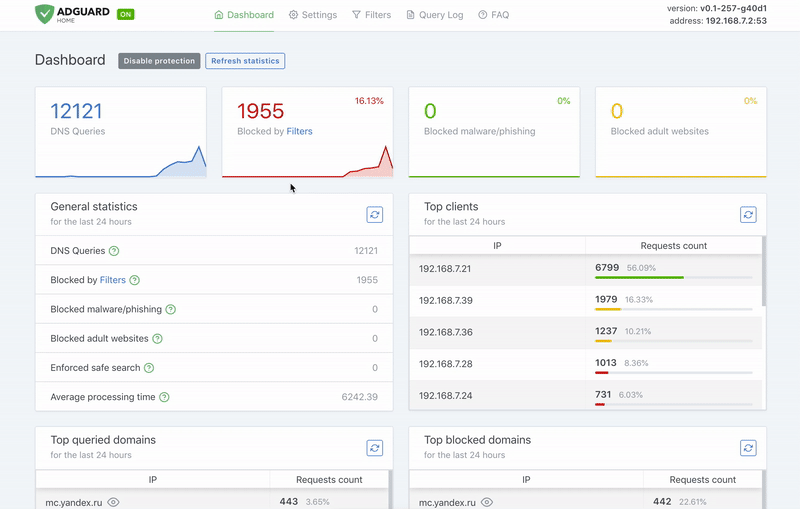
- Introduction
- Quick start
- Update to a newer version
- Running development builds
- Additional configuration
- DHCP server
resolved
Introduction
AdGuard Home is a network-wide software for blocking ads and tracking. After you set it up, it'll cover all your home devices, and you won't need any client-side software for that. Learn more on our official Github repository.
Quick start
Pull the Docker image
This command will pull the latest stable version:
docker pull adguard/adguardhome
Create directories for persistent configuration and data
The image exposes two volumes for data and configuration persistence. You
should create a data directory on a suitable volume on your host system,
e.g. /my/own/workdir, and a configuration directory on a suitable volume
on your host system, e.g. /my/own/confdir.
Create and run the container
Use the following command to create a new container and run AdGuard Home:
docker run --name adguardhome\
--restart unless-stopped\
-v /my/own/workdir:/opt/adguardhome/work\
-v /my/own/confdir:/opt/adguardhome/conf\
-p 53:53/tcp -p 53:53/udp\
-p 67:67/udp -p 68:68/udp\
-p 80:80/tcp -p 443:443/tcp -p 443:443/udp -p 3000:3000/tcp\
-p 853:853/tcp\
-p 853:853/udp\
-p 5443:5443/tcp -p 5443:5443/udp\
-p 6060:6060/tcp\
-d adguard/adguardhome
Now you can open the browser and navigate to http://127.0.0.1:3000/ to control your AdGuard Home service.
Don't forget to use your own data and config directories!
Port mappings you might need:
-
-p 53:53/tcp -p 53:53/udp: plain DNS. -
-p 67:67/udp -p 68:68/tcp -p 68:68/udp: add if you intend to use AdGuard Home as a DHCP server. -
-p 80:80/tcp -p 443:443/tcp -p 443:443/udp -p 3000:3000/tcp: add if you are going to use AdGuard Home's admin panel as well as run AdGuard Home as an HTTPS/DNS-over-HTTPS server. -
-p 853:853/tcp: add if you are going to run AdGuard Home as a DNS-over-TLS server. -
-p 853:853/udp: add if you are going to run AdGuard Home as a DNS-over-QUIC server. -
-p 5443:5443/tcp -p 5443:5443/udp: add if you are going to run AdGuard Home as a DNSCrypt server. -
-p 6060:6060/tcp: debugging profiles.
Client IPs
If you want AdGuardHome to see the original client IPs as opposed to something
like 172.17.0.1, you should add --network host to the list of options.
Control the container
-
Start:
docker start adguardhome -
Stop:
docker stop adguardhome -
Remove:
docker rm adguardhome
Update to a newer version
-
Pull the new version from Docker Hub:
docker pull adguard/adguardhome -
Stop and remove currently running container (assuming the container is named
adguardhome):docker stop adguardhome docker rm adguardhome -
Create and start the container using the new image using the command from the previous section.
Running development builds
If you want to be on the bleeding edge, you might want to run the image from the
edge or beta tags. In order to use it, simply replace adguard/adguardhome
with adguard/adguardhome:edge or adguard/adguardhome:beta in every command
from the quick start. For example:
docker pull adguard/adguardhome:edge
Additional configuration
Upon the first run, a file with the default values named AdGuardHome.yaml is
created. You can modify the file while your AdGuard Home container is not
running. Otherwise, any changes to the file will be lost because the running
program will overwrite them.
The settings are stored in the YAML format. The documentation describing all configurable parameters and their values is available on this page.
HEALTHCHECK
Between v0.107.27 and v0.107.33, the image used Docker-provided healthcheck mechanism. It was causing many issues and has been removed in v0.107.34. See issues #5711, #5713, and discussion #5939.
If you need a healthcheck mechanism, it's better to create your own image
tailored for your configuration. Implementations may use the special domain
name healthcheck.adguardhome.test., expecting it to resolve into NODATA
answer. It imposes restrictions on usage of this particular name, so specifying
it within the blocked_hosts array under the dns section of configuration
file will break the healthcheck. The allowed_clients and disallowed_clients
properties should allow the healthcheck client IP as well.
DHCP server
If you want to use AdGuardHome's DHCP server, you should pass --network host
argument when creating the container:
docker run --name adguardhome --network host ...
This option instructs Docker to use the host's network rather than
a docker-bridged network. Note that port mapping with -p is not necessary in
this case.
A note from the Docker documentation:
The host networking driver only works on Linux hosts, and is not supported on Docker Desktop for Mac, Docker Desktop for Windows, or Docker EE for Windows Server.
resolved
If you try to run AdGuardHome on a system where the resolved daemon is
started, docker will fail to bind on port 53, because resolved daemon is
listening on 127.0.0.53:53. Here's how you can disable DNSStubListener on
your machine:
-
Deactivate
DNSStubListenerand update the DNS server address. Create a new file,/etc/systemd/resolved.conf.d/adguardhome.conf(creating the/etc/systemd/resolved.conf.ddirectory if needed) and add the following content to it:[Resolve] DNS=127.0.0.1 DNSStubListener=noSpecifying
127.0.0.1as the DNS server address is necessary because otherwise the nameserver will be127.0.0.53which doesn't work withoutDNSStubListener. -
Activate a new
resolv.conffile:mv /etc/resolv.conf /etc/resolv.conf.backup ln -s /run/systemd/resolve/resolv.conf /etc/resolv.conf -
Stop
DNSStubListener:systemctl reload-or-restart systemd-resolved