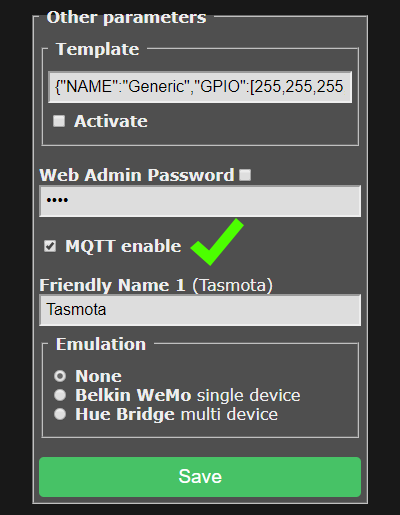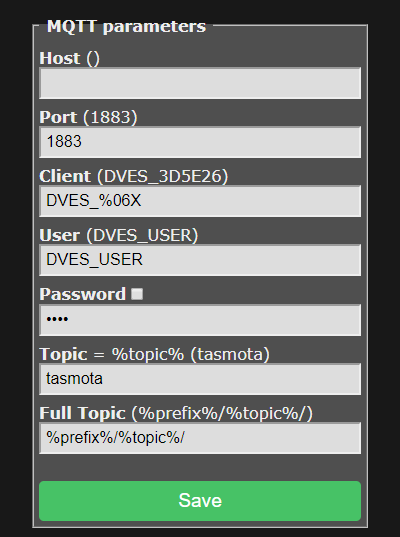MQTT is the recommended protocol for controlling your devices. If you have no previous knowledge of it you can learn more from MQTT Overview or get a complete course in the MQTT Essentials article series. After you have a working MQTT broker you need to configure Tasmota to communicate with it.
Configure MQTT
If you flashed a precompiled .bin or didn't enter MQTT info in user_config_override.h before compiling you have to configure it on your device first.
Configure MQTT using WebUI
Go to Configuration -> Configure Other and make sure "MQTT Enable" box is checked.
Once MQTT is enabled you need to set it up using Configuration -> Configure MQTT.
While here, you might as well change the Friendly Name into something more descriptive than generic "Tasmota". This is a must for Home Assistant autodiscovery feature.
For a basic setup you only need to set Host, User and Password but it is recommended to change Topic to avoid issues. Each device should have a unique Topic.
- Host = your MQTT broker address or IP (avoid mDNS, means no
.localat the end of the name!) - Port = your MQTT broker port (default port is set to 1883)
- Client = device's unique identifier, do not change if not sure what it is for
- User = username for authenticating on your MQTT broker
- Password = password for authenticating on your MQTT broker
- Topic = unique identifying topic for your device (e.g.
hallswitch,kitchen-light).%topic%in wiki references to this. - FullTopic = full topic definition, do not change if not sure what it is for
Configure MQTT using Backlog
Using a serial connection or the WebUI Console you can issue (or even better, paste a premade) Backlog command for quick and easy MQTT setup.
Backlog mqtthost <mqtt_broker_address>; mqttport <mqtt_broker_port>; mqttuser <username>; mqttpassword <password>; topic <device_topic>
After a reboot all necessary MQTT settings are configured. Don't forget, you can use Backlog for all commands!
Commands over MQTT
To send commands and view responses you'll need an MQTT client.
Commands over MQTT are issued to Tasmota by using cmnd/%topic%/<command> <parameter>. If there is no <parameter> (an empty MQTT message/payload), a query is sent for current status of the <command>.
If you are using mosquitto_pub, you can issue an empty payload using the
-ncommand line option. If your MQTT client cannot issue an empty payload, you can use the single character?instead.
Command flow
The following example will go in depth on what happens when you send an MQTT command.
A device was flashed and configured with the FullTopic as default %prefix%/%topic%/ and the Topic set to tasmota-switch. We want to see current status of the switch and change it.
By looking at the commands table we can learn about the Power command and options associated with it.
-
Ask the device for status:
cmnd/tasmota-switch/Power ← // an empty message/payload sends a status query ↳ stat/tasmota-switch/RESULT → {"POWER":"OFF"} ↳ stat/tasmota-switch/POWER → OFFWe can see that the module's relay is turned off.
-
Send a command to toggle the switch:
cmnd/tasmota-switch/Power ← "TOGGLE" ↳ // Power for relay 1 is toggled ↳ stat/tasmota-switch/RESULT → {"POWER":"ON"} ↳ stat/tasmota-switch/POWER → ONWe've sent the toggle command and received confirmation that the switch is turned on.
Examples
In the following examples %topic% is tasmota for demonstration purposes:
-
The relay can be controlled with
cmnd/tasmota/power on,cmnd/tasmota/power offorcmnd/tasmota/power toggle. Tasmota will send a MQTT status message likestat/tasmota/POWER ON. -
The power state message can be sent with the retain flag set. Enable this with
cmnd/tasmota/PowerRetain on. -
The telemetry messages can also be sent with the retain flag, but this is a compile time option. See #1071.
-
For Sonoff Dual or Sonoff 4CH the relays need to be addressed with
cmnd/tasmota/power<n>, where {n} is the relay number from 1 to 2 (Sonoff Dual) or from 1 to 4 (Sonoff 4CH).cmnd/tasmota/power4 offturns off the 4th relay on a Sonoff 4CH. -
MQTT topic can be changed with
cmnd/tasmota/topic tasmota1which reboots Tasmota and changes the%topic%totasmota1. From that point on MQTT commands should look likecmnd/tasmota1/power on. -
The OTA firmware location can be made known to tasmota with
cmnd/tasmota/otaurl http://thehackbox.org/tasmota/release/tasmota.bin. Reset to default withcmnd/tasmota/otaurl 1. -
Upgrade OTA firmware from the OtaUrl server with
cmnd/tasmota/upgrade 1. -
Show all status information with
cmnd/tasmota/status 0. -
The button can send a MQTT message to the broker that in turn will switch the relay. To configure this you need to perform
cmnd/tasmota/ButtonTopic tasmotawhere tasmota equals to Topic. The message can also be provided with the retain flag bycmnd/tasmota/ButtonRetain on. -
Sonoff Pow status can be retreived with
cmnd/tasmota/status 8or periodically every 5 minutes usingcmnd/tasmota/TelePeriod 300. -
When a Sonoff Pow threshold like PowerLow has been met a message
tele/tasmota/POWER_LOW ONwill be sent. When the error is corrected a messagetele/tasmota/POWER_LOW OFFwill be sent.
While most MQTT commands will result in a message in JSON format the power status feedback will always be returned like stat/tasmota/POWER ON too.
Telemetry data will be sent by prefix tele like tele/tasmota/SENSOR {"Time":"2017-02-16T10:13:52", "DS18B20":{"Temperature":20.6}}
MQTT Topic definition
Until version 5.0.5, the MQTT topic was defined rigidly by using the commands Prefix<x> and Topic resulting in a command topic string like cmnd/tasmota/Power.
Starting with version 5.0.5, the MQTT topic is more flexible using command FullTopic and tokens to be placed within the user definable string (100 character limit). The tokens are substituted dynamically at run-time. The available substitution tokens are:
%prefix%= one of three prefixes as defined by commandsPrefix1(default =cmnd),Prefix2(default =stat) andPrefix3(default =tele).%topic%= one of five topics as defined by commandsTopic,GroupTopic,ButtonTopic,SwitchTopicandMqttClient.%hostname%= the hostname of the device as defined through the web UI (default =%s-%04d) or via theHostnamecommand.%id%= the MAC address of the device.
These substitution tokens will be used in examples across the wiki.
If FullTopic does not contain the %topic% token, the device will not subscribe to GroupTopic and FallbackTopic.
Using the tokens the following example topics can be made:
FullTopic %prefix%/%topic%/being the legacy situation up to version 5.0.5FullTopic tasmota/%topic%/%prefix%/FullTopic tasmota/bedroom/%topic%/%prefix%/FullTopic penthouse/bedroom1/bathroom2/%topic%/%prefix%/
%prefix%
Tasmota uses 3 prefixes for forming a FullTopic:
cmnd- prefix to issue commands; ask for statusstat- reports back status or configuration messagetele- reports telemetry info at specified intervals
Guidance from Theo:
To solve possible MQTT topic loops it is strongly suggested that you use the%prefix%token in all of your FullTopics. It may work without%prefix%as some validation are implemented forcing the use of a prefix in commands sent to the device. Status and telemetry do not need a prefix.
The use of the %topic% token is also mandatory in case you want to use ButtonTopic and/or SwitchTopic. It also provides for grouptopic and fallback topic functionality.
Recommendation: Use %prefix% and %topic% tokens at all time within your FullTopic definition!
Wiki has moved to link on the left.